Workflow Metadata
The Documentation dialog displays the following data about a workflow:
- Description and information text: General summary and additional details.
- Tags: Keywords for organizing and searching.
- Notes: Annotations tied to specific workflow activities.
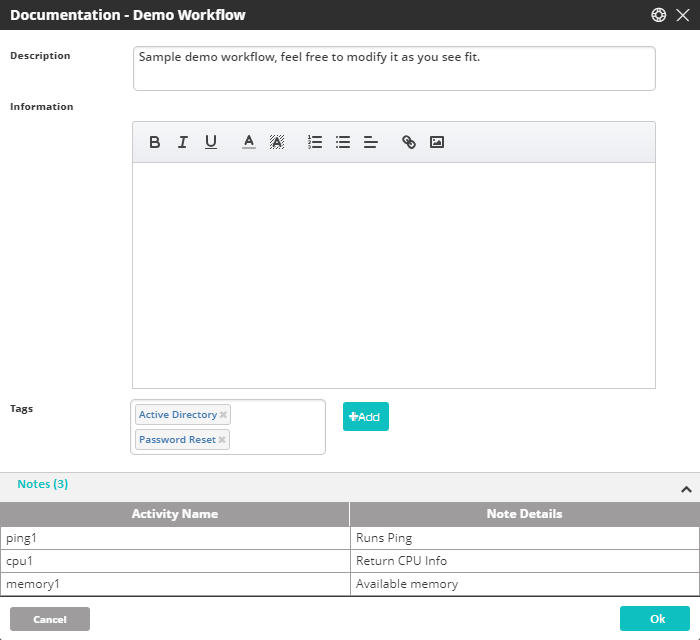
Accessing the Documentation Dialog
To access metadata:
- Click the three-dot menu and select Documentation on the workflow tab.
Reviewing Description and Information Text
The top of the Documentation dialog displays:
- Description: A summary of the workflow's purpose and use cases.
- Information: Additional HTML-formatted content.
To edit these fields:
- Click in the Information section.
- Enter or update text using the formatting toolbar.
- Click OK to save changes.
Managing Tags
Tags help categorize workflows and improve searchability.
- Add or delete tags directly in the Documentation dialog.
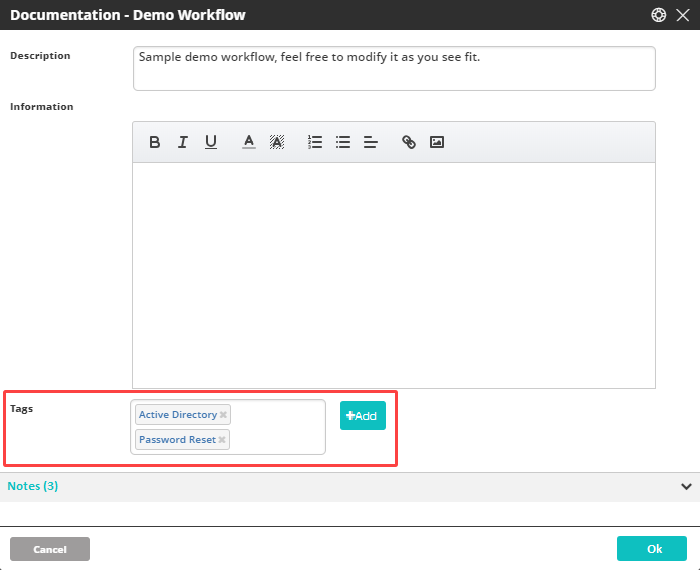
For details on creating tags, see Adding New Tags.
Click OK to save your changes after editing tags.
Viewing Notes
Notes provide context or instructions for specific activities in a workflow.
In the Documentation dialog:
- The Notes section lists all notes in the workflow.
- A counter next to the title shows the number of notes.
- The grid lists:
- Activities that contain notes (in workflow order).
- The content of each note.