Save Workflow
Saving Your Workflow
Save Options
The Workflow Designer provides two save options:
- Save: Saves all changes made since the last save. See Using the Save Action.
- Save As: Creates a new workflow or template based on the current one. See Using the Save As Option.
Both options are available from the icon action bar:
Using the Save Action
Click the save icon
to preserve your recent changes.
The Workflow Designer does not auto-save. Save your work frequently to avoid losing changes.
If you try to close a workflow without saving, you'll be prompted to do so.
Using the Save As Option
Use Save As to duplicate a workflow or convert between a workflow and a template.
Click the Save As icon to open the dialog:
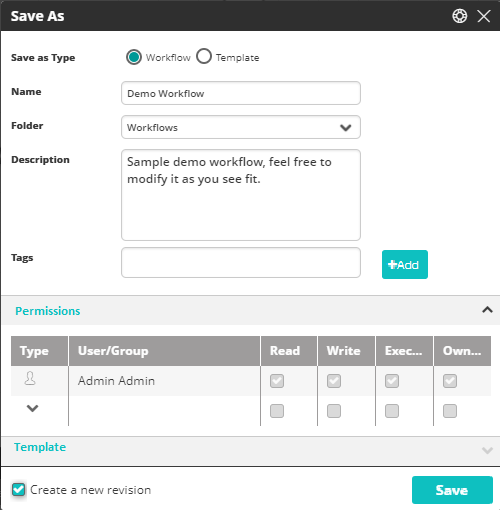
Then:
- Choose whether to save as a workflow or a template.
- Update the Name and Description, if needed.
- Add or remove Tags. (See Adding New Tags.)
- If saving as a workflow, set Permissions. (SeeAssigning Permissions to a Workflow.)
- If saving as a template, you can optionally change the template image.
- Choose whether to Create a new revision.
This option may be locked if the workflow is in use (e.g., in production).
- Click Save to finish.