Opening a Workflow
To start using the Workflow Designer, open a workflow from the Welcome screen.
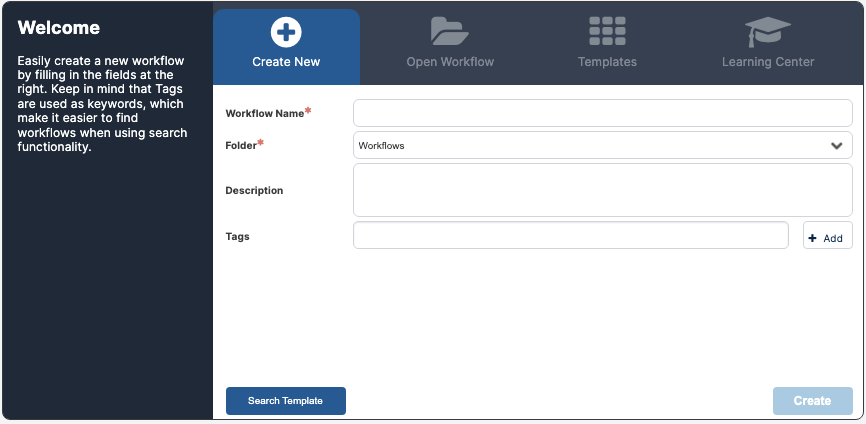
If no workflows are open when you log in, the Welcome screen appears by default. To open it manually, click the plus icon next to the workflow tabs.
Available options:
- Create New: Start with a blank worfklow. See Creating a New Workflow.
- Open Workflow: Resume editing a saved workflow. See Opening an Existing Workflow.
- Templates: Use a pre-built workflow as a starting point. See Opening a Template.
Opening an Existing Workflow
Locating Existing Workflows
You can open saved workflows in three ways:
- Recent Workflows: Use the Welcome screen. See Re-opening a Recently Opened Workflow
- Repository: Use the full list of saved workflows. See Opening a Workflow from the Repository.
- Import File: From a previously exported XML file. See Importing a Workflow.
Re-opening a Recently Opened Workflow
From the Welcome screen, click the Open Workflow tab and select a workflow form the recent list (max 10). Double-click or click Open.
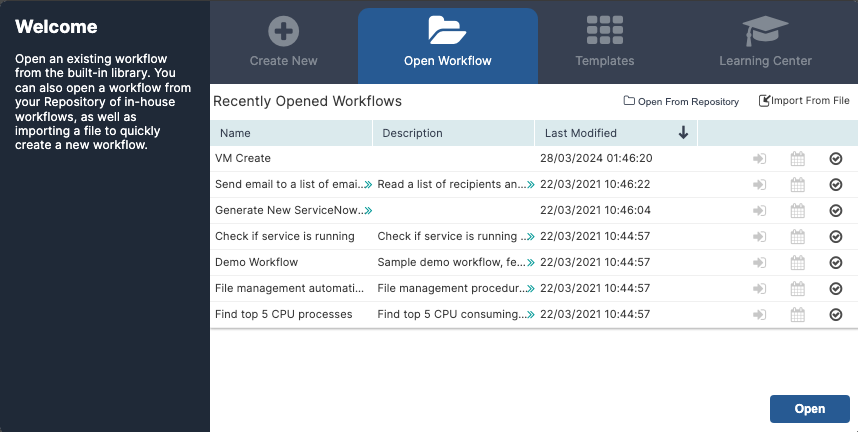
Opening a Workflow from the Repository
- In the Open Workflow tab, click Open From Repository.
The Workflows frame of the Repository opens.
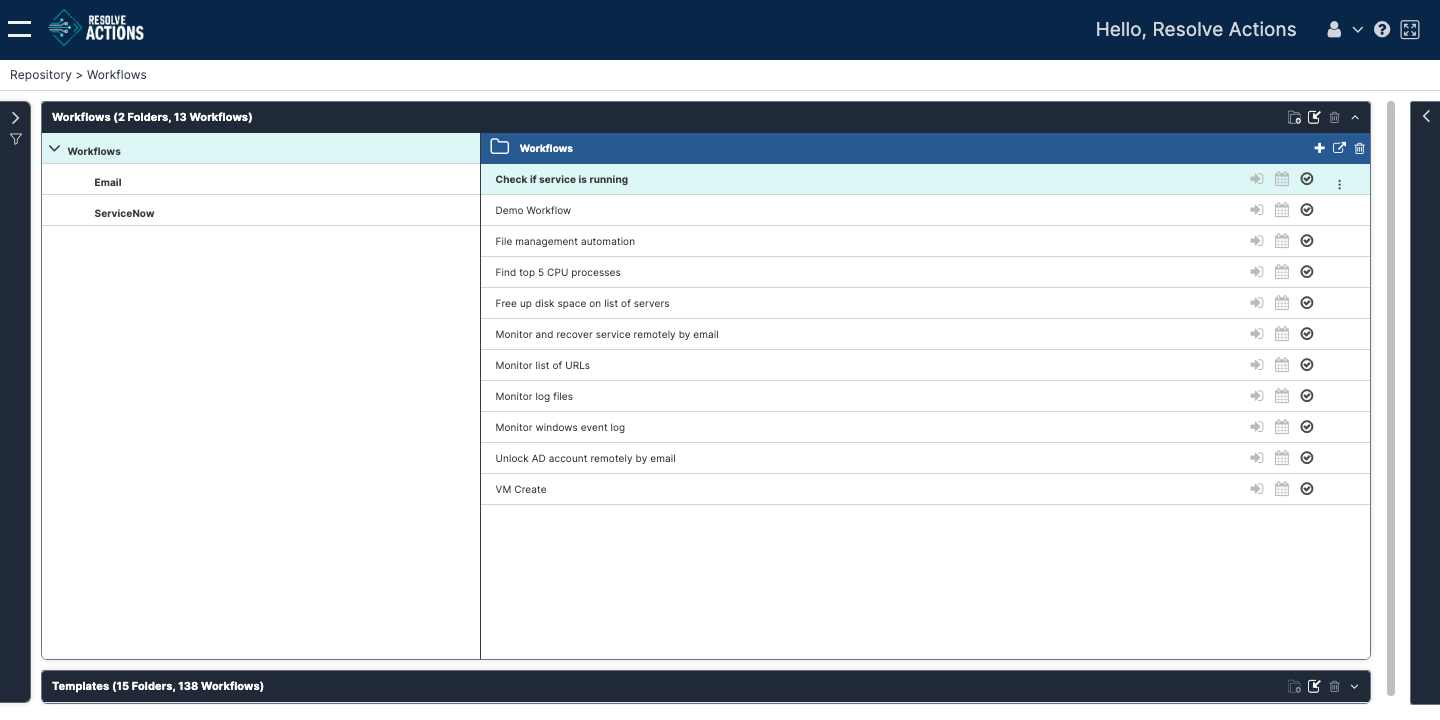
- Select a folder in the left pane.
- Choose a workflow in the right pane to see its details.
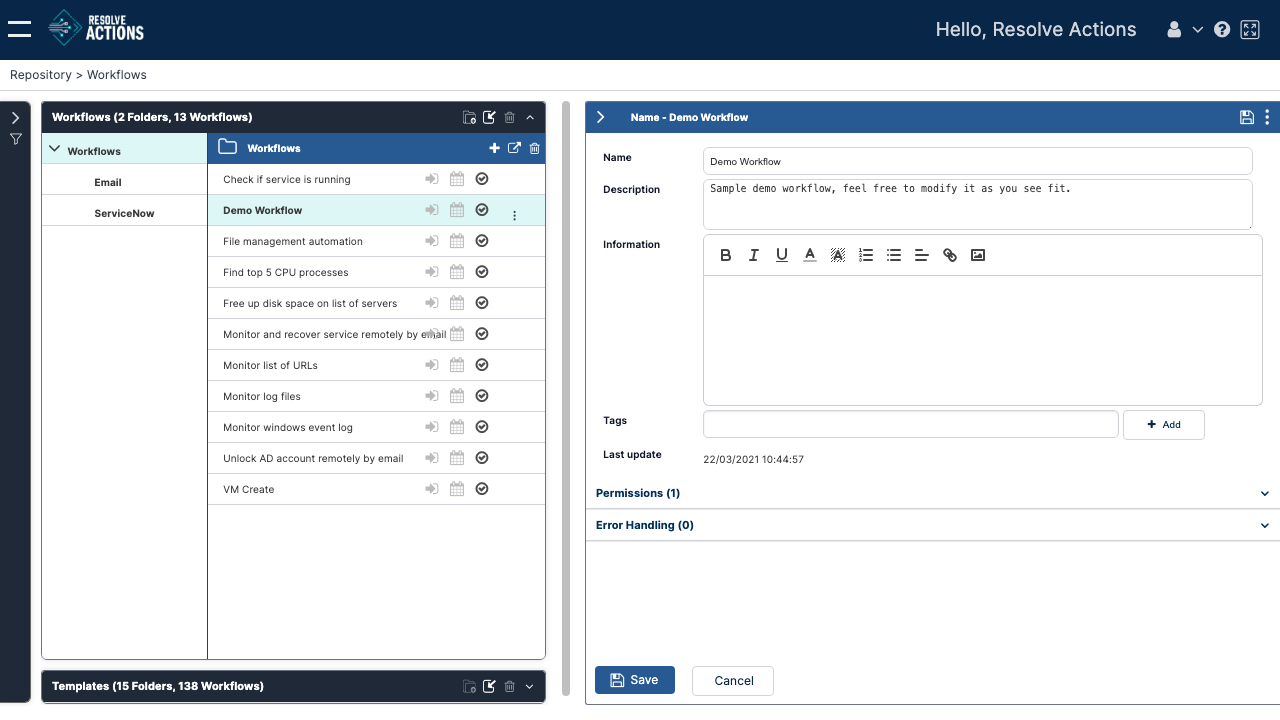
- Click the three-dot actions menu in the upper right corner and select Open.