Define and Edit Parameters
Click the color-coded icon in the upper-right corner of an activity on the Workflow Designer canvas to open the Details dialog.
The Details dialog allows you to view and modify key activity parameters, such as implementation settings, timeouts, and error handling. The interface elements are:
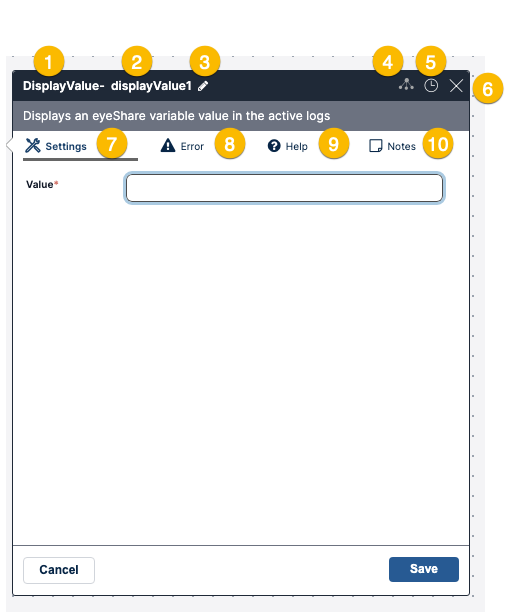
- Activity type—Displays the name of the activity type.
- Activity instance name—The user-defined name of the activity instance, referred to as Activity Name throughout Actions and this documentation.
- Activity instance name editor—Allows you to change the name of the activity instance. For details, refer to Updating the Activity Instance Name.
- Executor Module selection—Allows you to select the Executor module the activity will use. See Selecting an Executor Module.
- Timeout setting—Allows you to define the period of time after which the activity will automatically abort. For more information, refer to Setting the Activity Timeout.
- Close—Closes the Details dialog without saving changes.
- Settings—Allows you to configure implementation directions. Settings are displayed by default when the Activity Details dialog opens.
- Error—Allows you to select error handling directions. For more information, refer to Defining Error Handling.
- Help—Displays more detailed information about the purpose of the activity and how to use it.
- Note—Allows you to add free text comments. For details, refer to Adding Notes.