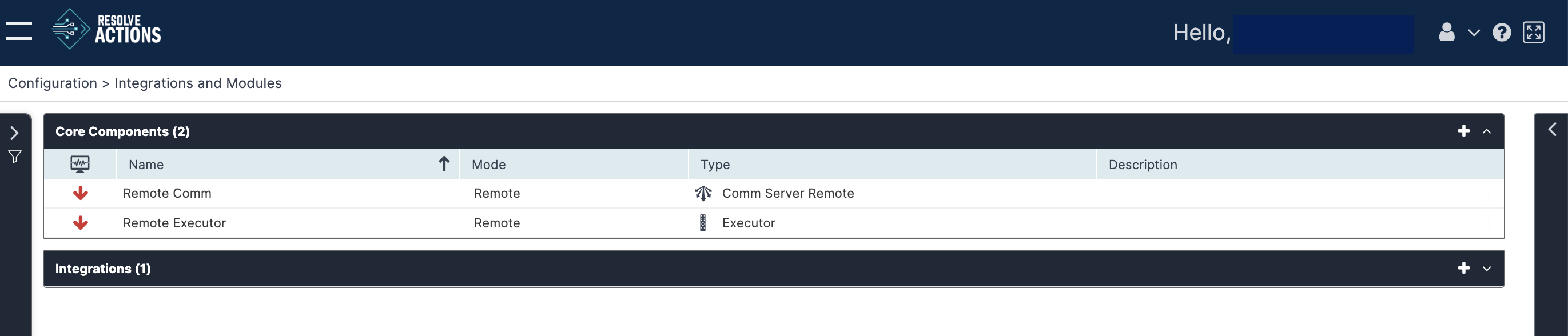Configuring the Setup
After running the Resolve Actions Remote Executor Installer, configure the setup by logging in to your tenant and navigating to Main Menu > Configuration > Integrations and Modules.
Configure the Remote Comm Module
In the Core Components bar, click the plus (+) sign to create a new module and complete the following fields:
- Name: enter Remote Comm.
- Description: Add a description.
- Type: Select Comm Server Remote.
- Mode: Select Remote.
- Under Module Instance:
- Select your device under Device.
- Save the Port as it appears.
- Click Save.
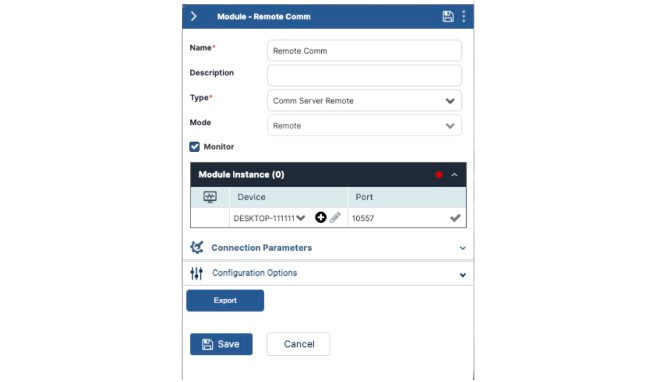
Configure the Remote Executor Module
In the Core Components bar, click the plus (+) sign to create a new module and complete the following fields:
- Name: Enter Remote Executor.
- Description: Add a brief description.
- Type: Select Executor.
- Mode: Select Remote.
- Check the box next to Monitor.
- Check the box next to Is Default.
- Under Module Instance:
- Select your device under Device
- Save the Port as it appears.
- Click Save.
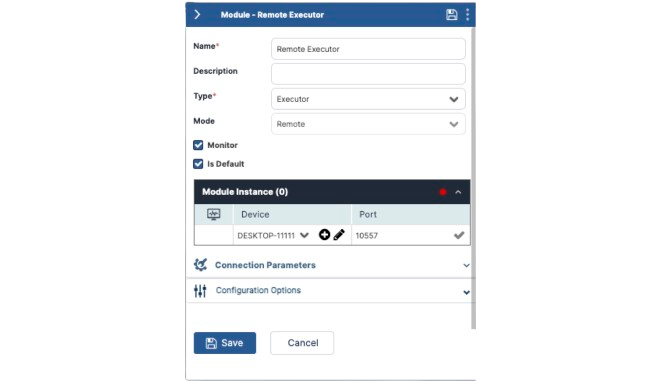
Selecting the Is Default option in the Remote Executor Module selects the Remote Executor option automatically for all Activities that run on the Remote Executor.
You will see the Remote Comm and Remote Executor modules running on-premises, with their statuses displayed on this screen.
The modules may take a few minutes to display as Up, indicated by a green arrow.
Do not take further action with these modules or the device assignments otherwise the modules might lose connection or disrupt the service.