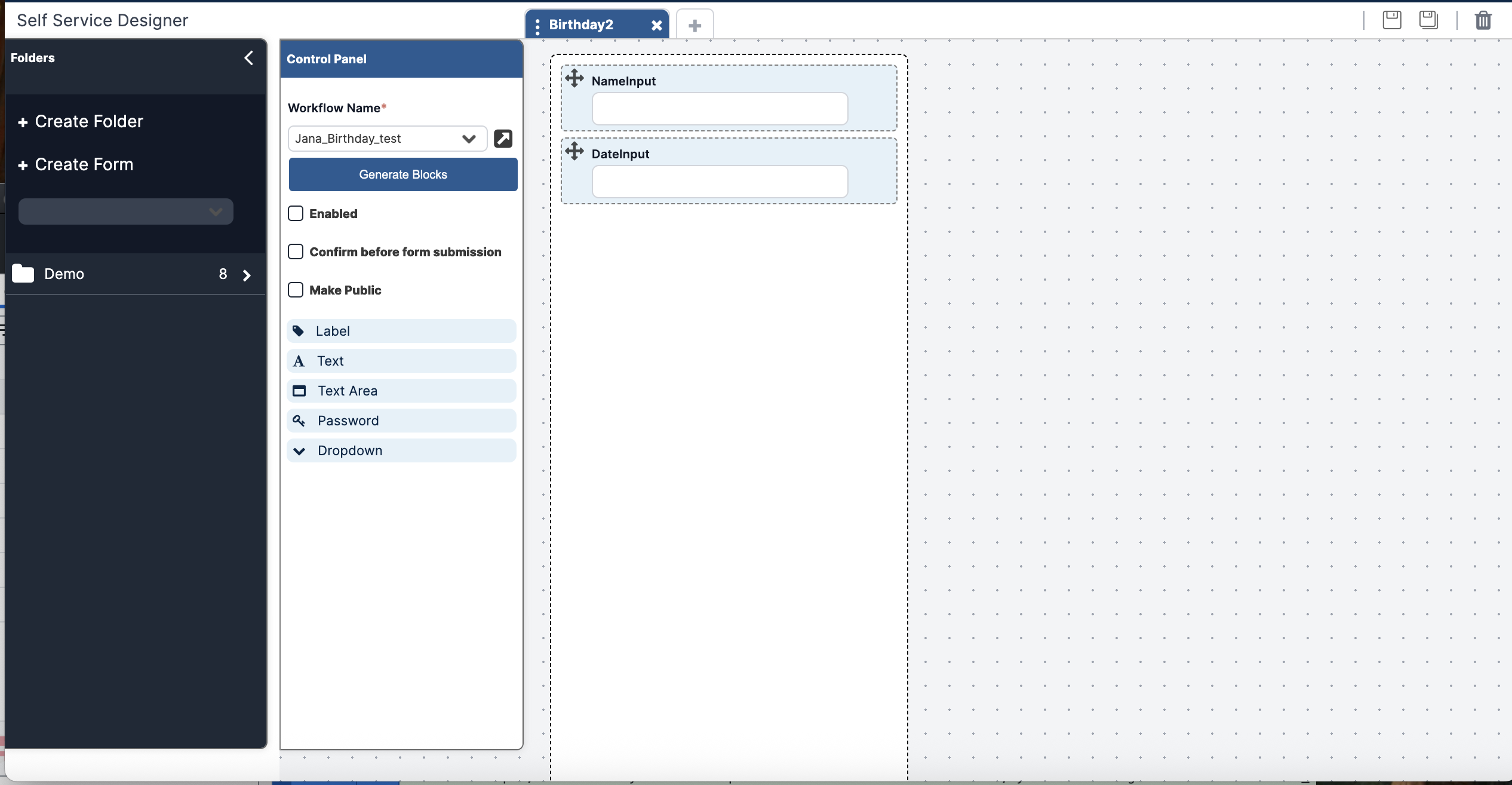Create the Form
To create the form associated with your Workflow:
- Open the hamburger menu at the top left and click Builder > Self Service Designer.
- Click + Create Form in the lefthand menu.
- Enter:
- Name: a unique name
- Folder: select an existing folder or click Add Folder to create a new one.
- Description: (optional) details about the form.
- Tags: (optional) any tags needed
Generate Fields
- In the Control Panel, select the Workflow Name you just created.
- Click Generate Blocks.
Your form should automatically populate two fields:
- NameInput
- DateInput
- Click Enabled.
- Click the Save Icon in the top right.