Using Selection Mode
The Workflow Designer's Selection mode allows you to perform actions on multiple consecutive activities simultaneously. Working in Selection mode is useful when you need to disable, copy or delete a portion of your workflow.
To select activities:
- Click the three-dot menu in the upper left corner of the activity, and click Select.
The Workflow Designer enters Selection mode. The three-dot menu of all activities in the workflow are replaced by checkboxes. A dashed teal border appears around the selected activity, and its checkbox is teal and selected.
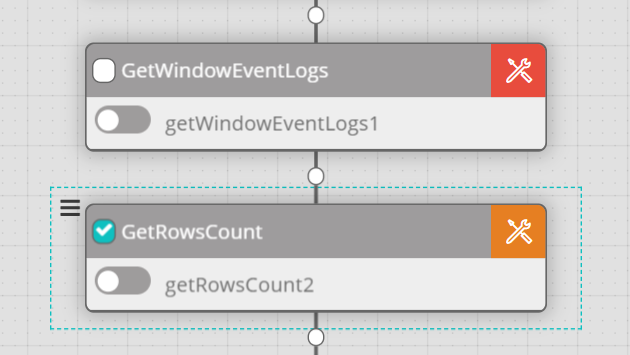
- To select additional activities, check the boxes of the relevant activities.
Performing Actions on Selected Activities
The hamburger menu to the left of a selected activity contains a list of actions that you can perform on the activity.
note
When working in Selection mode, you may perform actions on selected activities only.
When two or more consecutive activities are selected, a dashed teal border surrounds all the activities, and the activities share a common hamburger menu. Any action you perform affects all the activities in that set.